Guide to Repair a Tablet that Won’t Turn On
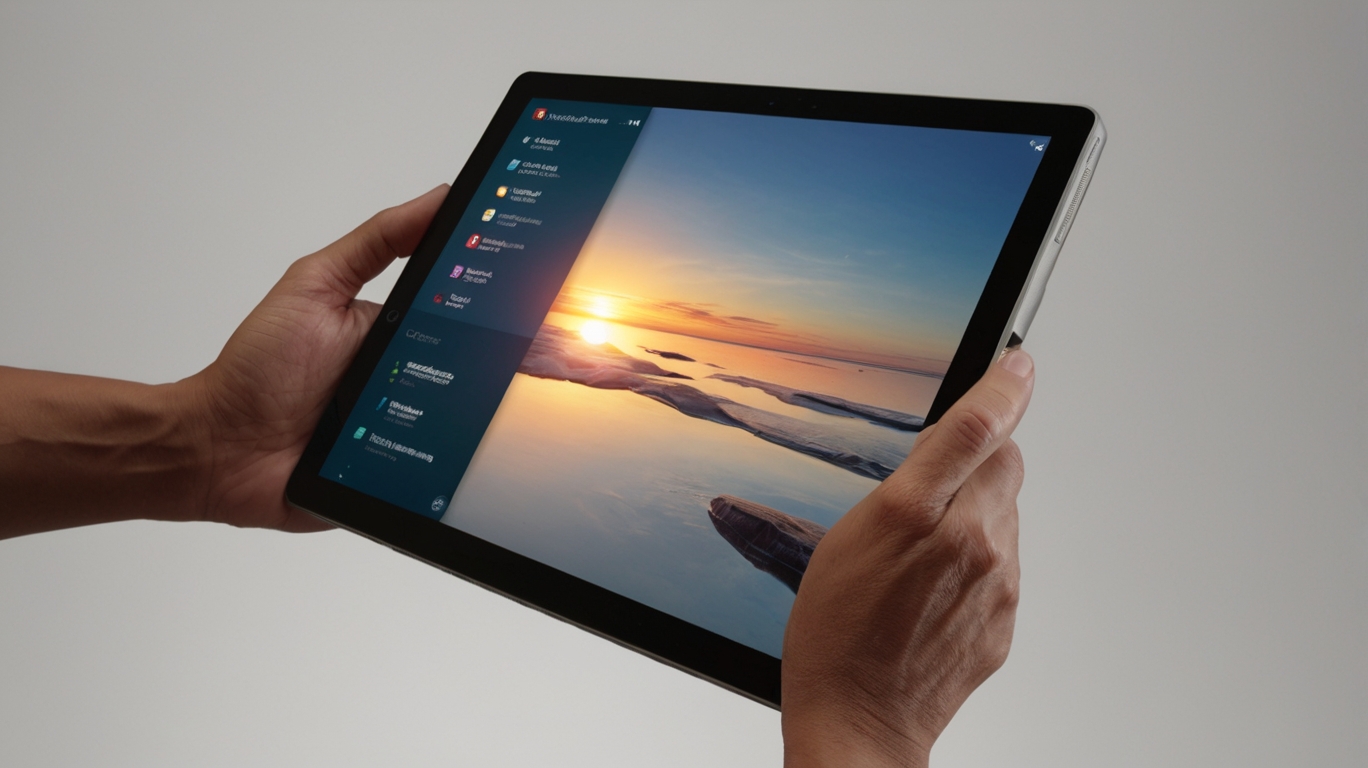


Learn how to fix your tablet that won’t turn on with this step-by-step guide. Effective solutions and practical tips to get your device back up and running.
Tablets have become an essential tool for entertainment, work, and education. However, like any electronic device, they can present technical problems. One of the most common problems is that a tablet won’t turn on. This post will guide you step by step to diagnose and solve this problem.
1. Check the Power Supply
1.1. Check the charger and cable
– Visual inspection: Check the charger and charging cable to make sure they are not damaged. Look for signs of wear, frayed cords, or bent plugs.
– Try another charger and cable: If you have another compatible charger and cable, try them to rule out that the problem is with the original Accessory.
1.2. Check the plug and socket
– Try another outlet: Make sure the outlet is working properly by trying another device.
– Check the power adapter: If you use a power adapter (such as an extension cord), try connecting it directly to the wall outlet to rule out problems with the adapter.
2. Perform a Hard Reset
2.1. Forced Restart Method
– Steps for Android: Press and hold the power button and the volume down button simultaneously for 10-15 seconds.
– Steps for iPad (Apple): Press and quickly release the volume up button, then the volume down button, and hold the power button until the Apple logo appears.
3. Check the battery
3.1. Leaving charging for a long time
– Charge for at least one hour: Connect your tablet to the charger and let it charge for at least one hour before trying to turn it on again.
3.2. Test with an external battery
– Using an external battery: If you have an external battery with sufficient capacity, plug it in to see if your tablet turns on. This can help identify if the problem is related to the internal battery.
4. Screen Inspection
4.1. Check that the screen is not broken
– Visual inspection: Check the screen for damage or cracks. A broken screen may prevent the device from turning on properly.
4.2. Blank screen test
– Turn on the tablet with different buttons: Try turning on the tablet while holding down different buttons such as the volume or home buttons to see if the screen responds in any way.
5. Software problems

5.1. Restoring the operating system
– Android Recovery Mode: Turn off the tablet. Then press and hold the power button and the volume up button until the Android logo appears. Use the volume buttons to navigate to “Wipe Data/Factory Reset” and select it with the power button.
– Recovery mode on iPad: Connect your iPad to a computer and open iTunes. Then, follow the steps to force restart it, but keep holding the buttons until you see recovery mode. In iTunes, choose “Restore iPad.”
6. Hardware problems
6.1. Internal inspection
– Opening the tablet: If you are experienced in repairing electronic devices, you can try opening the tablet to check the internal components. Make sure you have the right tools and follow a guide specific to your tablet model.
– Check internal connections: Inspect the connections of the battery, display, and other components to make sure they are securely connected.
6.2. Replacing the battery
– Replacing the battery: If you suspect that the battery is faulty, you can replace it by following a guide specific to your tablet model. This usually requires specialized tools and caution to avoid further damage.
7. Consult a professional
7.1. Authorized repair services
– Contact the manufacturer: If your tablet is still under warranty, it is best to contact the manufacturer or take it to an authorized service center to avoid losing the warranty.
7.2. Local repair technicians
– Take it to a technician: If the warranty has expired, find a trusted repair technician who can diagnose and repair the problem.
8. Preventive maintenance
8.1. Battery care
– Charge properly: Avoid leaving your tablet connected to the charger for a long time once it is fully charged. This can extend the battery life.
– Use official chargers: Always use official or good quality chargers and cables to avoid damage to the battery and other components.
8.2. Software Update
– Keep your operating system up to date: Install software updates regularly to ensure your tablet has the latest improvements and security fixes.
8.3. Regular cleaning
– Keep your tablet clean: Clean your tablet regularly with a soft, dry cloth. Avoid using harsh chemicals that may damage the screen and other components.
9. Troubleshooting Common Problems
9.1. Slow charging issues
– Use appropriate chargers: Make sure to use a charger with the appropriate wattage for your tablet. A low-wattage charger may result in slow charging.
– Cleaning the charging port: Clean the charging port carefully to remove dust and debris that may interfere with the connection.
9.2. Frozen tablet
– Force restart: Follow the steps to perform a forced restart if your tablet freezes during use. This may resolve minor software issues.
9.3. Connectivity issues
– Restart your router: If your tablet is having trouble connecting to Wi-Fi, try restarting your router. You can also try forgetting the network and reconnecting.
Conclusion
Fixing a tablet that won’t turn on can seem like a daunting task, but with a careful and systematic approach, you can identify and fix many common problems. From checking the power supply to performing a hard reset or inspecting the internal hardware, these steps will guide you to bringing your device back to life. If at any point you feel uncomfortable or can’t solve the problem yourself, don’t hesitate to seek help from a professional. Keep your tablet in good shape with regular maintenance and proper care to prolong its life and prevent future problems.
I hope this guide has been helpful and you are able to fix your tablet issue. Good luck!
Post views: 3





