Moto G Play (2024) Won’t Install Apps in Google Play Store: Reasons and Solutions
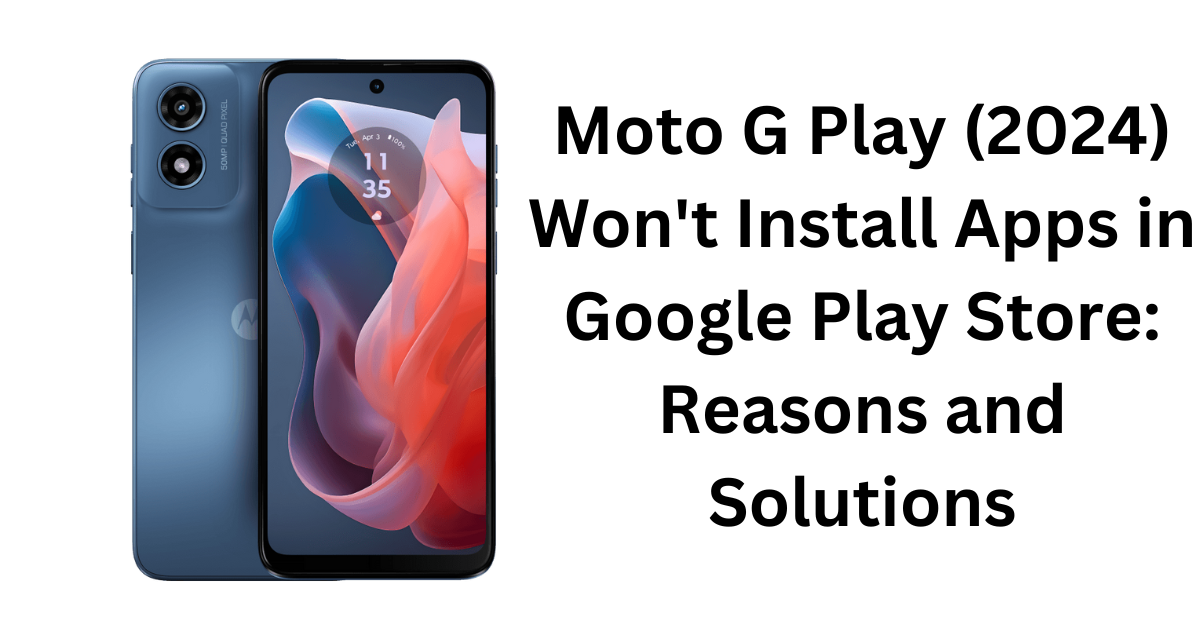
In this guide, we will dive into the primary reasons behind the Moto G Play (2024) encountering issues with app installations from the Google Play Store. Additionally, we’ll offer detailed, step-by-step instructions on resolving these issues.
Causes for the Moto G Play (2024) Unable To Install Apps from Google Play Store
Numerous factors may contribute to the Moto G Play (2024) won’t install apps from the Google Play Store. Or simply Playstore Not Working properly on the 2024 Moto G Play. Below are some of the most prevalent reasons:
Check your network connection
When encountering difficulties in installing apps from the Google Play Store on your Moto G Play (2024), it’s advisable to initially inspect your network connection. In the absence of a stable Wi-Fi connection or in the presence of weak or unavailable mobile data, errors or delays in app downloads and installations may arise. To address this concern, consider implementing the following steps:
Check your Wi-Fi or mobile data signal strength and stability
- You can do this by going to Settings > Wi-Fi or Settings > Network & Internet > Mobile network and checking the bars or symbols next to the network name.
- If you’re connected to Wi-Fi, try to forget the network and reconnect to it. You can do this by going to Settings > Wi-Fi, tapping and holding the network name, and selecting Forget network. Then, restart your device and reconnect to the network by entering the password.
If you are currently relying on mobile data, consider switching to a Wi-Fi connection or an alternative network. Navigate to Settings > Network & Internet > Mobile network > Preferred network type, and opt for the network type that suits your preferences.
Clear cache and data of Google Play Store and Google Play Services
An often encountered issue leading to the Moto G Play (2024) being unable to install apps from the Google Play Store is the presence of corrupted or outdated cache and data within Google Play Store and Google Play Services. As these applications are vital for accessing and downloading from the Play Store, any malfunctions may result in errors or crashes. To rectify this, you can clear the cache and data for both Google Play Store and Google Play Services by following these steps:
- Go to Settings > Apps & notifications > See all apps.
- Scroll down and find Google Play Store and Google Play Services.
- Tap on each app and select Storage & cache.
- Tap on Clear cache and Clear data.
- Restart your device and try to install the app again.
Update your software and apps
To guarantee smooth app installations from the Google Play Store on your Moto G Play (2024), it is essential to regularly update both your software and apps. Outdated or incompatible software versions can sometimes lead to issues with installation or functionality. To check for updates on your device, adhere to these steps:
- Go to Settings > System > System updates.
- If there is a software update available, download and install it.
- Go to Google Play Store > Menu > My apps & games.
- Check if there are any updates available for your installed apps and update them.
Check your storage space
The available storage space on your Moto G Play (2024) is another crucial factor influencing your ability to install apps from the Google Play Store. Insufficient space or a full storage capacity can impede the download and installation of additional apps. To remedy this situation, consider undertaking the following steps to free up space on your device:
- Go to Settings > Storage.
Check how much space is available and how much is used by different categories, such as apps, media, and files.
If you have large files or unused apps that you don’t need, delete them.
If you have many photos or videos, consider backing them up to a new subheading
Check app compatibility and permissions
In certain instances, the hindrance preventing the installation of apps from the Google Play Store on your Moto G Play (2024) can be attributed to compatibility issues or inadequate permissions. Certain apps may not align with your device’s hardware or software specifications, while others may necessitate specific permissions for proper functionality. To scrutinize and regulate app compatibility and permissions, consider employing the following steps:
- Go to Google Play Store and search for the app you want to install.
Check the app’s requirements, such as Android version, RAM, and storage.
If the app requires specific permissions, such as access to your contacts, camera, or location, make sure to grant them by going to Settings > Apps & notifications > See all apps > [App name] > Permissions.
If the app is not compatible with your device, you may need to look for alternative apps or upgrade your device’s hardware or software.
Reset app preferences
In the event that none of the previously mentioned solutions prove effective, attempting to reset your app preferences might be a viable option. This action will revert all your apps, along with their permissions, notifications, and default actions, to their default settings. To reset app preferences on your Moto G Play (2024), follow these steps:
- Go to Settings > Apps & notifications > See all apps.
- Tap on the three-dot menu icon and select Reset app preferences.
- Confirm the action by tapping on Reset apps.
- Restart your device and try to install the app again.
Factory reset your device
In the event that all other attempts prove unsuccessful, resorting to a factory reset on your Moto G Play (2024) might be a final solution. It is important to note that this action will wipe all data, settings, and apps from your device, so it is crucial to back up essential files and information before proceeding. To execute a factory reset on your device, adhere to the following steps:
- Go to Settings > System > Reset options.
- Tap on Erase all data (factory reset) and follow the on-screen instructions.
- Once the reset is complete, set up your device as a new device and try to install the app again.
The Conclusion
In conclusion, troubleshooting and resolving issues related to app installations on the Moto G Play (2024) from the Google Play Store involves a series of systematic steps. By checking and addressing factors such as network connectivity, cache and data integrity, software updates, storage space, app compatibility, and permissions, users can often overcome installation challenges. If these measures prove ineffective, the option of resetting app preferences or, as a last resort, performing a factory reset, can be considered. It is essential to exercise caution, especially with actions like factory resets, as they entail the deletion of data, necessitating proper backup procedures beforehand.



